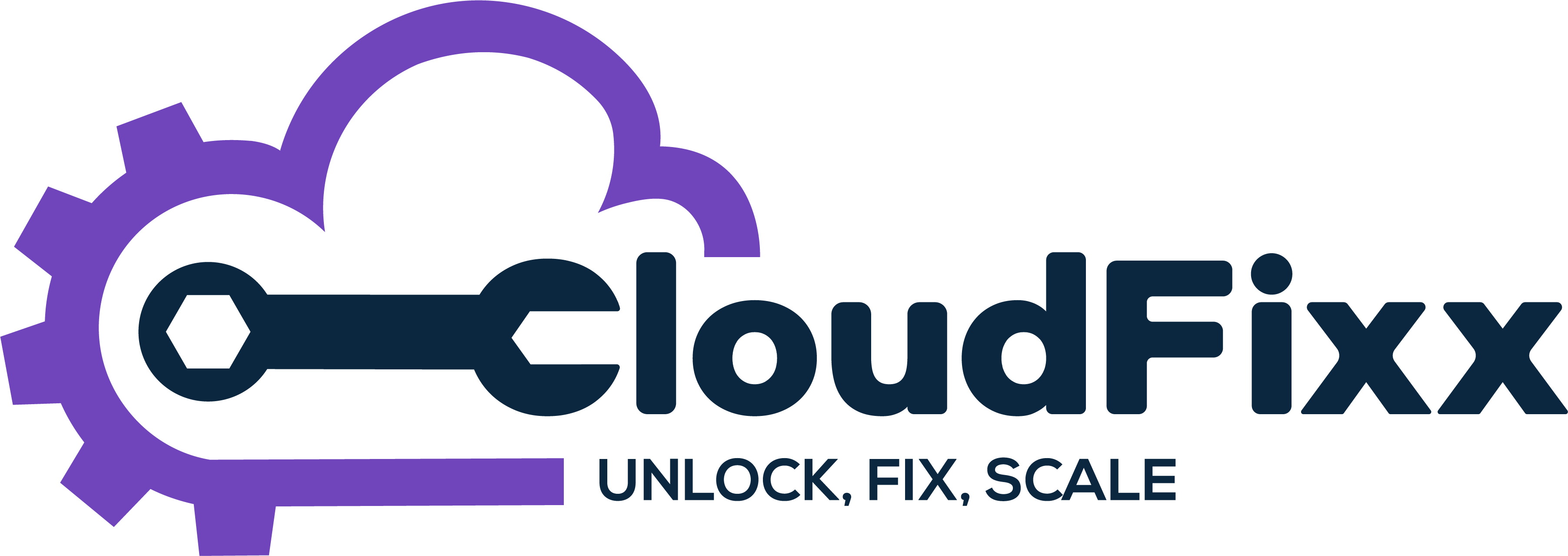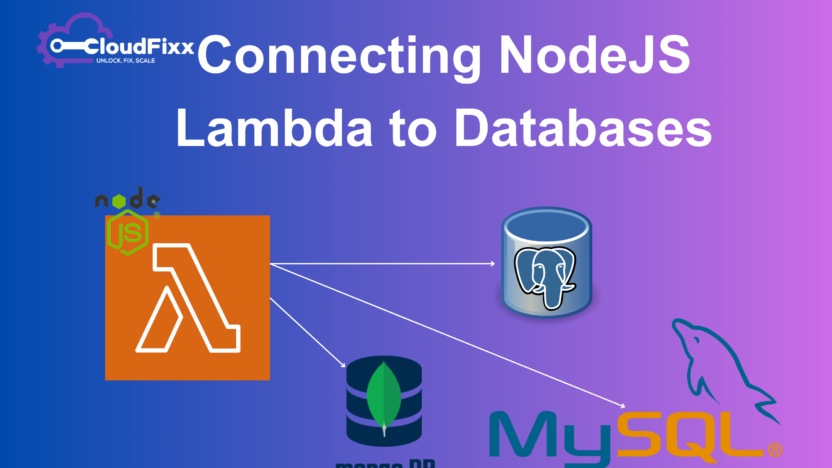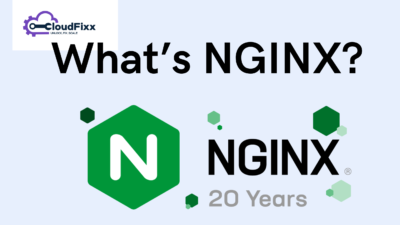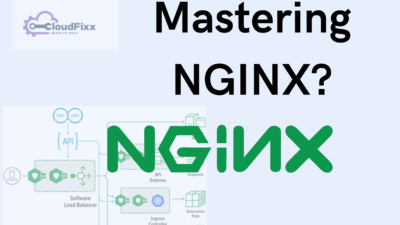AWS Lambda is a powerful serverless compute service. However, connecting to an external database (e.g., MySQL, PostgreSQL, or MongoDB) requires careful planning, especially regarding connections, timeouts, and scaling.
Step 1: Prerequisites
- Set up your database: Ensure your external database is publicly accessible or connected via a private network (e.g., through a VPC).
- Install AWS CLI: Use AWS CLI to configure your Lambda or database credentials.
- Install dependencies: Have
Node.jsinstalled and the database driver (e.g.,mysql2orpg) ready.
Step 2: Create a Node.js Lambda Function
- Initialize a Node.js project:
mkdir nodejs-lambda-database
cd nodejs-lambda-database
npm init -y
- Install required packages:
- From MySQL
npm install mysql2- For PostgreSQL:
npm install pg- For MongoDB:
npm install mongodb- Install AWS SDK (optional but comes pre-installed on Lambda):
npm install aws-sdk- Create your Lambda handler file (e.g.,
index.js):
Step 3: Example Lambda Function for MySQL
Here’s an example Lambda function to connect to a MySQL database:
Code (index.js)
const mysql = require('mysql2/promise');
exports.handler = async (event) => {
const dbConfig = {
host: 'your-database-host', // e.g., 'database-1.xxxx.us-east-1.rds.amazonaws.com'
user: 'your-database-username',
password: 'your-database-password',
database: 'your-database-name',
};
let connection;
try {
// Connect to the database
connection = await mysql.createConnection(dbConfig);
// Query example
const [rows] = await connection.execute('SELECT * FROM your_table LIMIT 10');
// Return results
return {
statusCode: 200,
body: JSON.stringify(rows),
};
} catch (error) {
console.error('Database connection error:', error);
return {
statusCode: 500,
body: JSON.stringify({ message: 'Error connecting to database', error }),
};
} finally {
if (connection) {
await connection.end(); // Close the connection
}
}
};
Step 4: Package and Deploy Lambda
- Create a deployment package:
zip -r lambda.zip .- Deploy the Lambda function using AWS CLI:
aws lambda create-function \
--function-name NodeJSLambdaDB \
--runtime nodejs18.x \
--role <your-lambda-execution-role-arn> \
--handler index.handler \
--zip-file fileb://lambda.zip
Step 5: Configure Lambda to Connect to the Database
- 1. Environment Variables
Store sensitive information (e.g., database host, user, password) as environment variables in Lambda. Avoid hardcoding them into the code.
aws lambda update-function-configuration \
--function-name NodeJSLambdaDB \
--environment "Variables={DB_HOST=your-host,DB_USER=your-user,DB_PASSWORD=your-password,DB_NAME=your-db}"
In your code, access them like this:
const dbConfig = {
host: process.env.DB_HOST,
user: process.env.DB_USER,
password: process.env.DB_PASSWORD,
database: process.env.DB_NAME,
};
- 2. VPC Configuration (Optional)
Step 6: Optimize for Scalability
- Connection Pooling
Avoid opening new connections for every Lambda invocation. Instead, use a connection pool to reuse connections.
Example with MySQL:
const mysql = require('mysql2/promise');
let connectionPool;
const getConnection = async () => {
if (!connectionPool) {
connectionPool = mysql.createPool({
host: process.env.DB_HOST,
user: process.env.DB_USER,
password: process.env.DB_PASSWORD,
database: process.env.DB_NAME,
waitForConnections: true,
connectionLimit: 10, // Limit concurrent connections
});
}
return connectionPool;
};
exports.handler = async (event) => {
const pool = await getConnection();
try {
const [rows] = await pool.execute('SELECT * FROM your_table LIMIT 10');
return {
statusCode: 200,
body: JSON.stringify(rows),
};
} catch (error) {
console.error(error);
return {
statusCode: 500,
body: JSON.stringify({ message: 'Database error', error }),
};
}
};
2. Timeouts
Set Lambda and database timeouts appropriately. For example, if your database query takes too long, Lambda might terminate.
3. Security Best Practices
- Use AWS Secrets Manager to store database credentials securely.
- Use IAM roles for Lambda to restrict permissions.
- Limit database user privileges to only the required operations.
Step 7: Testing the Lambda Function
- Test locally using the AWS SAM CLI:
sam local invoke --event event.json
2. Use the AWS Management Console or AWS CLI to trigger the function and verify the results.
Connecting a Node.js Lambda function to an external database requires proper configuration and optimization to handle scalability, security, and performance. Using connection pools, Secrets Manager, and VPCs ensures a robust setup, while best practices like environment variables and limited privileges keep your application secure.